Filter 2D Actuator#
See also
See the Python reference of this logic brick in SCA_2DFilterActuator.
The Filter 2D Actuator adds image filters, that apply on final render of objects. There are several 2D filters each listed below. Most are self-explanatory, however, some are special and will be described in detail later.
Custom Filter
Invert
Sepia
Gray Scale
Prewitt
Sobel
Laplacian
Erosion
Dilation
Sharpen
Blur
Motion Blur
Remove Filter
Disable Filter
Enable Filter
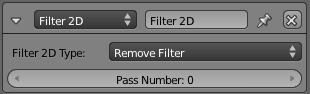
Edit Object actuator.#
Properties#
- Filter 2D Type
Selects the type of 2D filter to use. All 2D filters are rendered with fragment shaders so your hardware must support fragment shaders. Several of the filters are called “built-in filters”, these are: Blur, Sharpen, Dilation, Erosion, Laplacian, Sobel, Prewitt, Gray Scale, Sepia, and Invert. There are however some filters that work differently from the ones above and are described separately.
- Pass Number
The pass number for the filter to use.
Details of special filters are described below.
Motion Blur#
Motion Blur is a 2D Filter that needs previous rendering information to produce motion effect on objects. Below you can see Motion Blur filter in Blender window, along with its logic bricks:

2D Filters: Motion Blur.#
You can enable Motion Blur filter using a Python controller:
from bge import render
render.enableMotionBlur(0.85)
And disable it:
from bge import render
render.disableMotionBlur()
Note
Your graphic hardware and OpenGL driver must support accumulation buffer (glAccum function).
Enable/Disable Filters#
There are two filters which can be used to either Enable or Disable other filters.
To enable/disable a filter on a specific pass:
Create appropriate sensor(s) and controller(s).
Create a 2D Filter actuator.
Select either Enable Filter or Disable Filter depending on what you want to do.
Set the pass number you want to disable the filter on it.
Removing Filters#
The Remove Filter is used to remove other 2D filters.
To remove a filter on a specific pass:
Create appropriate sensor(s) and controller(s).
Create a 2D Filter actuator.
Select Remove Filter.
Set the pass number you want to remove the filter from it.
Custom Filters#
Custom filters give you the ability to define your own 2D filter using GLSL. Its usage is the same as built-in filters, but you must select Custom Filter in 2D Filter actuator, then write shader program into the Text Editor, and then place shader script name on actuator.
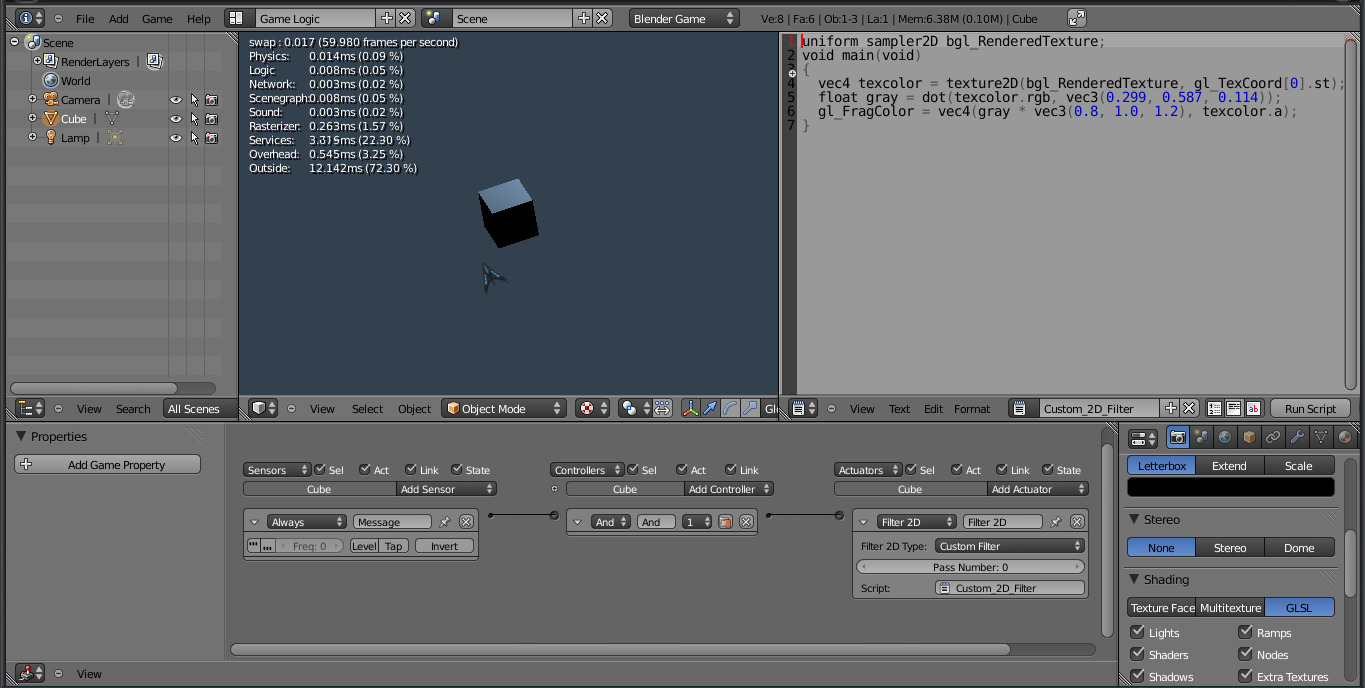
2D Filters: Custom Filter.#
Blue Sepia Example:
uniform sampler2D bgl_RenderedTexture;
void main(void)
{
vec4 texcolor = texture2D(bgl_RenderedTexture, gl_TexCoord[0].st);
float gray = dot(texcolor.rgb, vec3(0.299, 0.587, 0.114));
gl_FragColor = vec4(gray * vec3(0.8, 1.0, 1.2), texcolor.a);
}
Examples#
Built-in Filters#

Sepia Filter.# |
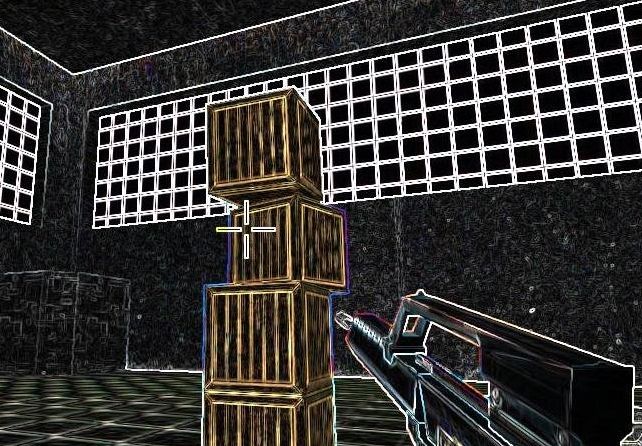
Sobel Filter.# |
