Mouse Actuator#
See also
See the Python reference of this logic brick in KX_MouseActuator.
The Mouse Actuator allows two modes of operation, to show/hide the mouse cursor or to control object rotation with the mouse. The mouse rotation is flexible enough to allow any type of mouse look as well as banking for flight controls.
Properties#
- Mode
Determines the mouse mode.
- Visibility
Allows to show/hide the mouse cursor.
- Look
Controls the object rotation according to X and/or Y mouse movement. Moreover, the object rotation can be constrained using thresholds and capping angles.
Visibility#
Mouse actuator for Visibility.
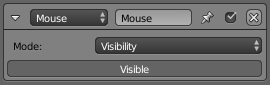
- Visibility
Toggles the visibility of the mouse cursor.
Look#
Servo control is a powerful way to achieve motion in way which mimics the movement of objects in the physical world. It consists in a servo controller that adjusts the force on the object in order to achieve a given speed.
Note
To make Mouse Look work in a smoother way, it is necessary that the width and height screen resolutions, in the render window, are set with even numbers (i.e. 1920x1080).

Mouse Actuator: Look.#
- Use X axis, Y axis
Specifies the object which the actuator owner uses as a reference for movement, for moving platforms for example. If empty it will use world reference.
- Sensitivity
The target linear velocity, in each of the three axes, which the object will try and achieve.
- Threshold
Coordinates specified are Global (gray) or Local (white).
- Min
Sets maximum and minimum limits for the force applied to the object. If disabled (i.e. X, Y or Z buttons are gray) the force applied is unlimited.
- Max
Set the Proportional Coefficient. This controls the reaction to differences between the actual and target linear velocity.
- Object axis X, Y, Z
Set the Integral Coefficient. This controls the reaction to the sum of errors so far in this move.
- Local
Apply locally the rotation around the object axis selected.
- Reset
Reset the cursor’s X/Y position to the center of the screen space after calculating.
